How to improve data accuracy by shortening forms with Clearbit and HubSpot

Your lead forms and the data they collect feed many downstream functions that shape your buyer’s journey, such as lead scoring, lead routing, and email personalization. A go-to-market team’s ability to effectively and efficiently convert pipeline depends on the quality of the information that powers these systems.
Unfortunately, relying on website visitors to fill out forms on their own can produce inaccurate or incomplete data. Even if a lead enters their information perfectly, the data will become outdated as the individual changes jobs or their company shifts — because B2B data decays quickly.
Shortening or autofilling forms with Clearbit improves data quality and keeps your data foundation fresh over time by automatically updating your CRM when a record changes. 100+ person and company attributes enrich a visitor’s form submission with data such as job title, industry, company size, and technologies used. Clearbit can autofill or even hide those fields, letting you trim down your form to just one question: email address.
Simplifying your HubSpot forms with Clearbit reduces friction and raises conversion rates for the leads you’ve worked hard to acquire — while offering fresh, consistent, and complete data for follow-up conversations that convert.
How to optimize forms and improve data accuracy with Clearbit and HubSpot
1. Enable Clearbit form shortening for HubSpot
Once you’ve connected HubSpot and Clearbit, turn on form shortening or autofill by navigating to the “Forms” tab in Clearbit and clicking “Configure” on the HubSpot panel.
Enter your domain to enable Clearbit Forms on your entire website, or specify portions of your domain or individual page URLs for partial coverage. (For detailed instructions, visit Set Up Clearbit Forms for HubSpot.)
Then, under Form Settings, toggle on “Form shortening” or “Form field autofill”.
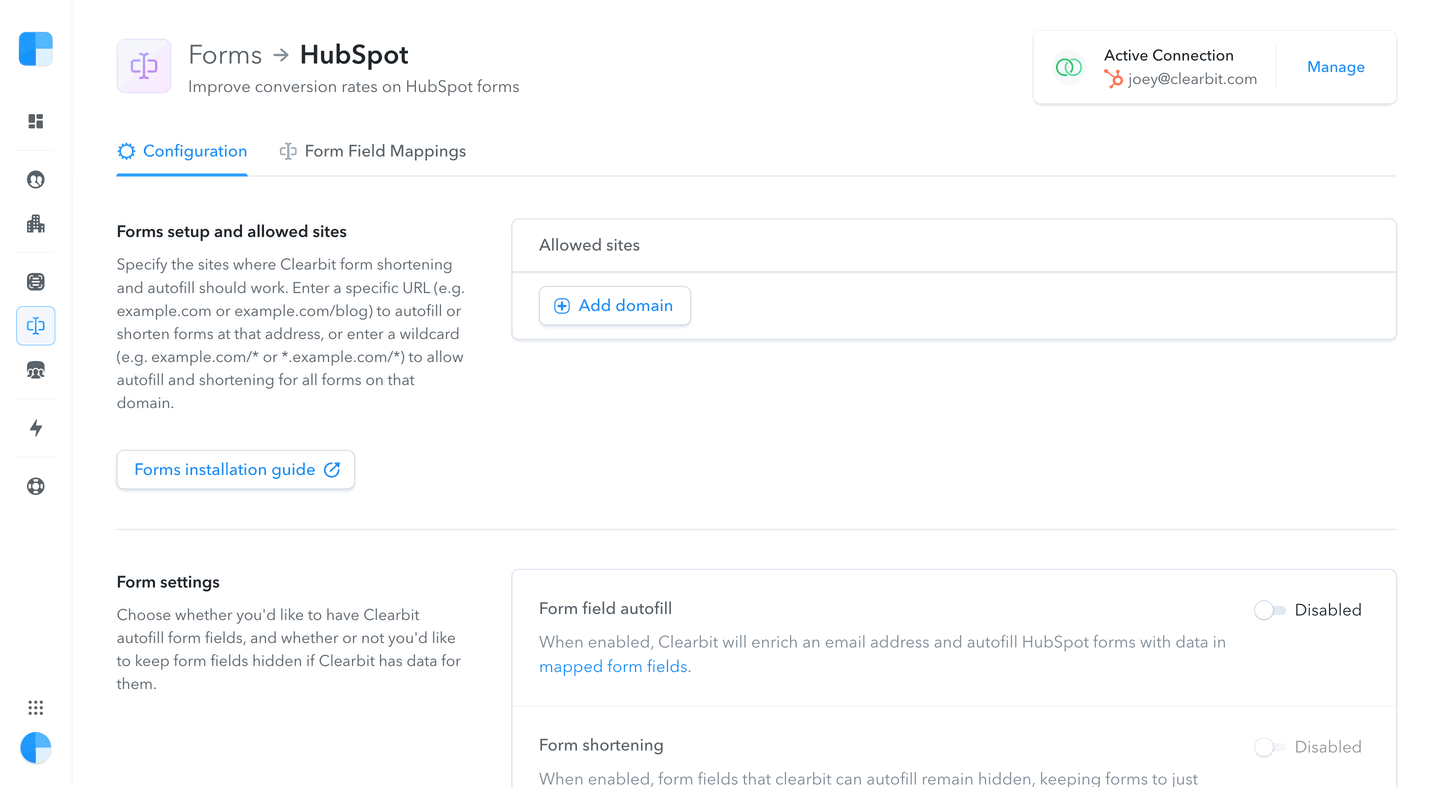
If you select form shortening, fields will be hidden whenever Clearbit can supply them with data.
If you select autofill, all form fields will stay visible and display Clearbit’s data, so your lead can quickly verify the accuracy or adjust before clicking submit.
2. Map your HubSpot form fields
Once you’ve enabled form optimization, map Clearbit attributes to align with your HubSpot form fields. For example, align the Clearbit field “Company Industry” with HubSpot’s “Industry” field.
There are over 100 company and person attributes to choose from, and mapping works for both custom or standard HubSpot fields. If you don’t map a HubSpot field to Clearbit, it will always be shown in your forms.
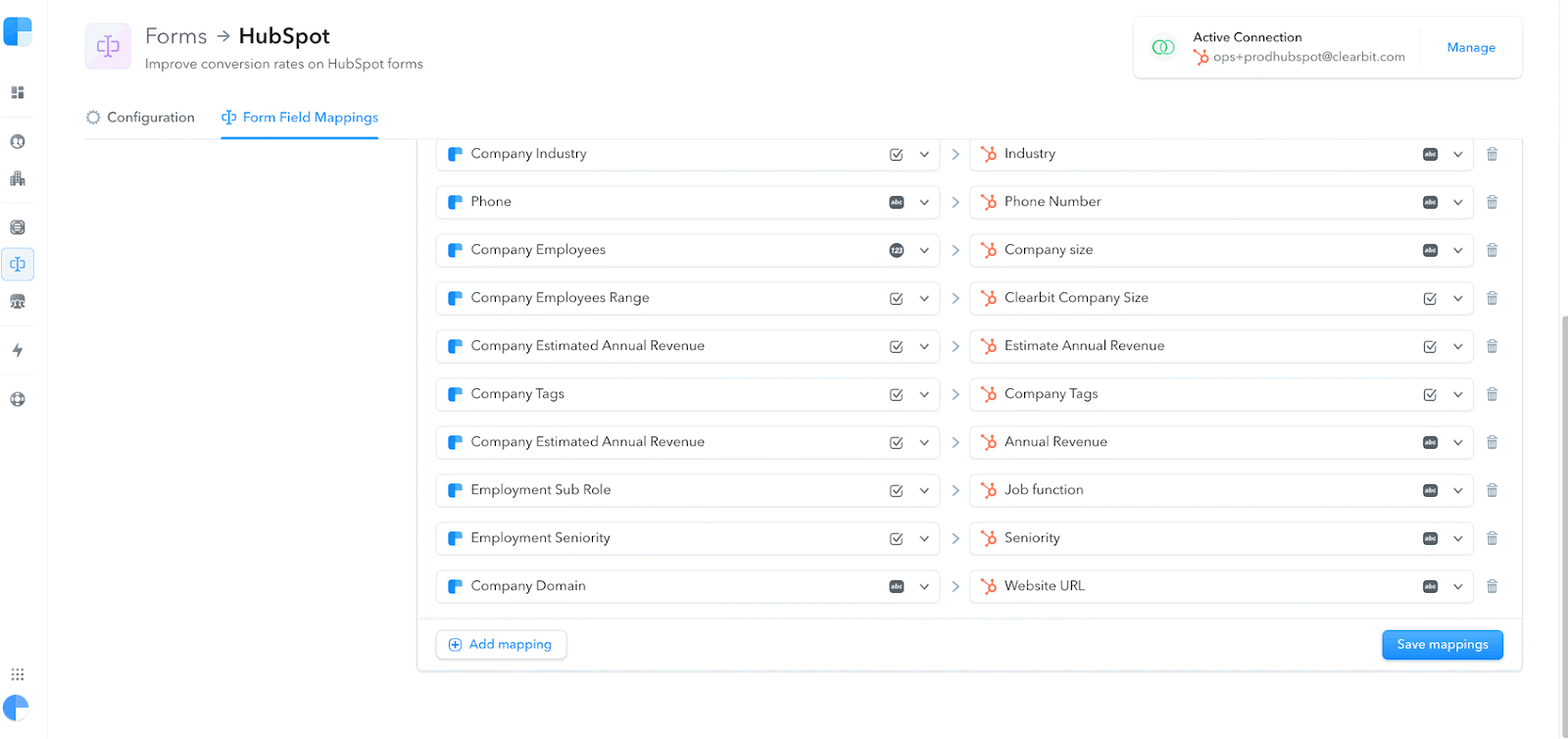
That’s all there is to it. Now that form shortening or autofill is in place, Clearbit Enrichment will populate your mapped form fields, pulling from over 250 public and private data sources.
Your forms will always ask a visitor for their email address, which Clearbit uses to look up their records. Form shortening will automatically hide all other fields whenever Clearbit data is available for them.
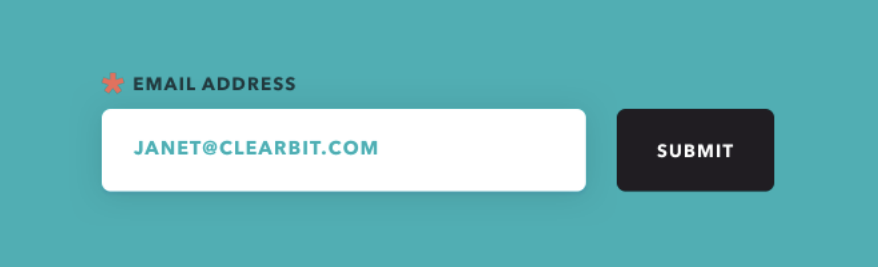
If Clearbit does not have any data on a lead, the form will expand, showing all fields for the visitor to fill in.
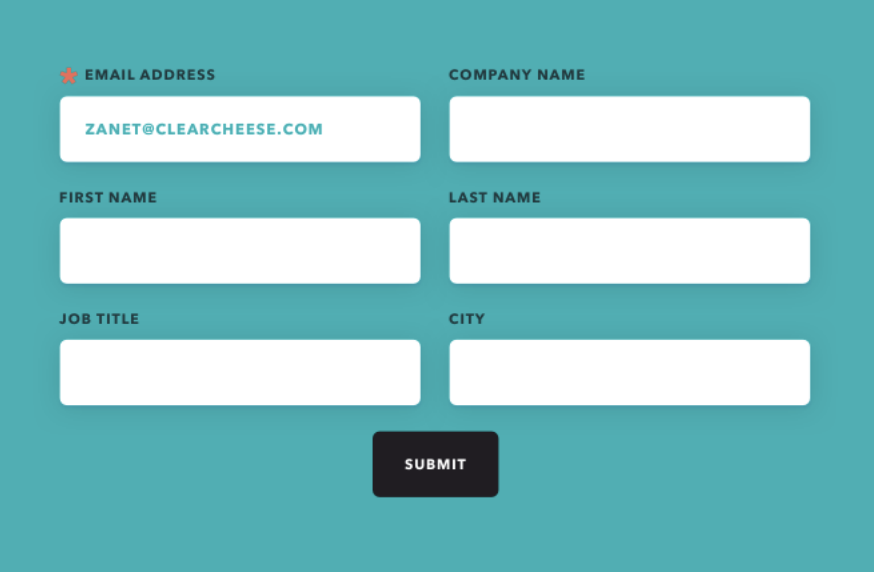
If Clearbit can supply some data based on an email address — such as company name — but other fields like job title and name are unknown, then only those fields will be shown for the visitor to complete.
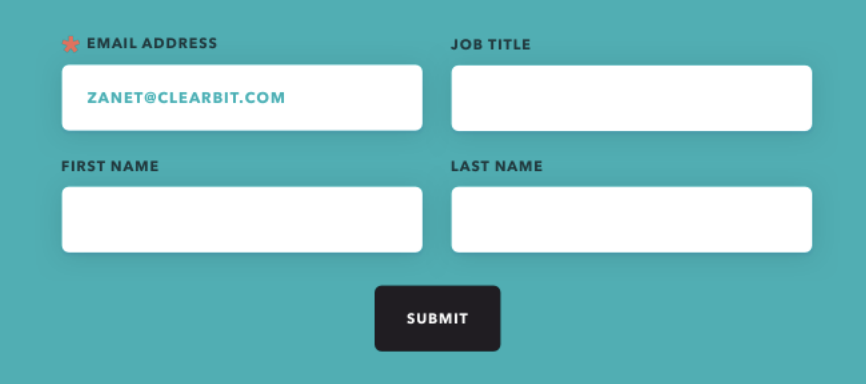
Form conversion rates tend to increase when you remove contact and company questions. Some customers have seen a conversion rate increase of 160% on their HubSpot forms by optimizing with Clearbit.
3. Score, route, and convert leads faster with more accurate data
Optimizing your forms provides more reliable data to power processes like:
- Scoring & routing: Instantly send leads to the right sales team or PLG track by scoring and routing on Clearbit fit attributes, at both the account and contact level. This helps your reps focus their attention on high-ROI conversations and gives them context to make the discussions productive from the start.
- Personalized outreach: Make emails and conversations more relevant for the lead by plugging in up-to-date information about their team, company, and technologies. Accurate personalization can make or break a buyer’s experience of your brand.
- Sales alerts & research: Notify sales reps when high-fit leads are showing purchase intent so they can reach out quickly. Improve speed-to-lead by providing reps with a lead’s key demographic and firmographic stats right in Salesforce, helping them reallocate research time to selling time.
Data fuels the buyer’s journey — and with Clearbit automatically enriching HubSpot forms, you can feel more confident about the systems you’re building.
Continue the journey: Route leads with Clearbit and LeanData
Once you’ve optimized forms, improve speed to lead by routing leads and contacts to the right reps — along with all the data and context that will help them make the sale. Here’s how to set up lead routing with Clearbit, LeanData, and Salesforce.


