How to convert website visitors with instant sales conversations using Clearbit and Qualified

Retail stores have long figured out that greeting customers at the door makes people buy more—and come back. With Clearbit and Qualified, you can bring this warm experience to your hard-earned website traffic via chat, voice, and video. Have face-to-face sales conversations right on your site.
Clearbit helps Qualified recognize VIP visitors visiting your website and route them to sales for an instant conversation (based on their firmographic, technographic, and role attributes). Sales reps can see these details next to their chat or video conversation so they can personalize their hello.
How to strike up a conversation with target accounts using Clearbit and Qualified
1. Connect your Clearbit and Qualified accounts
To connect Clearbit and Qualified, just plug your Clearbit API key into Qualified under “Manage your Clearbit account.” Toggle on Enrichment and/or Reveal:
- Clearbit Enrichment helps you look up individuals using their email address, supplying over 100 data attributes from over 250 million data sources.
- Clearbit Reveal lets you figure out what companies are visiting your site. If a visitor is browsing anonymously and hasn’t given you their email address (via a form or Qualified chat), Reveal uses reverse IP lookup to identify which company they come from.
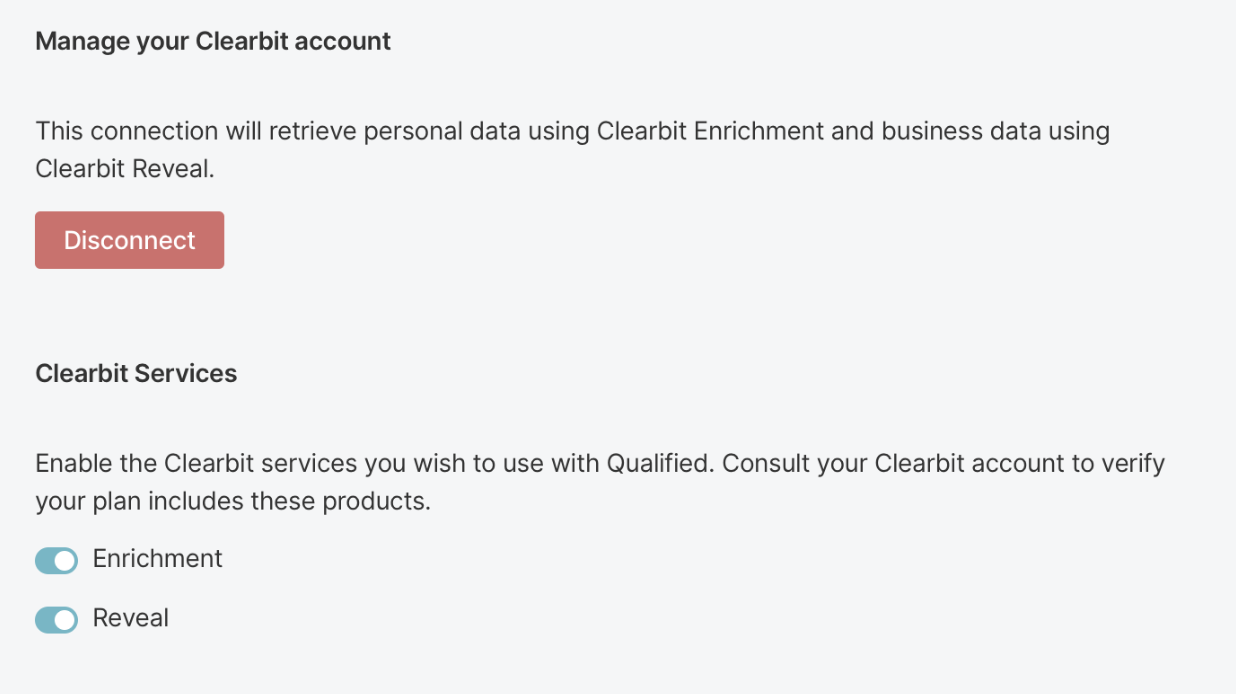
Next, configure your chat settings and routing rules to flow Clearbit data throughout Qualified.
2. Route high-priority conversations to an account owner or the right sales team
When a website visitor starts engaging with your automated Qualified chat experience, you can escalate their conversation to a sales rep. You’ll be able to route them to the right rep or sales team based on their Clearbit attributes, like company size or geography — or to their account owner, if the company is a target account or an open opportunity.
To get started, create routing rules for each of your sales teams in Qualified by plugging in Clearbit attributes as match criteria.
For example, if you have an Enterprise sales team, create a routing rule that sends companies with more than 1,000 employees to the Enterprise team first (and plug in any other filtering criteria, like industry or location, to make sure the Enterprise team only gets leads who are viable customers.)
If an Enterprise rep is available, they can start chatting or initiate a call right away. If not, the visitor will be able to book a meeting on a rep’s calendar.
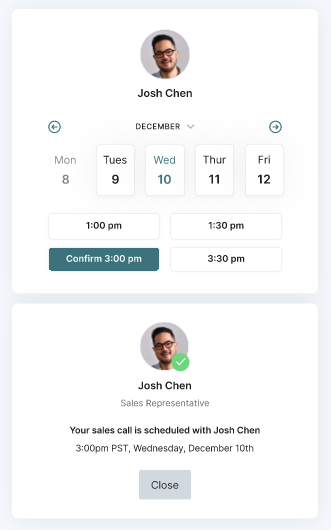
Routing rules protect your sales reps from unqualified leads, while giving your lead a fast-track experience that makes sense for their needs.
3. Start your conversations
When a visitor matches your routing criteria, the appropriate rep will be alerted on the channels you choose, like Slack, email, Microsoft Teams, the Qualified mobile app, etc.
Reps will be able to chat and initiate a face-to-face sales meeting right on your website, via video or voice.
The rep will see the lead’s role and firmographic Clearbit data next to their conversation view, for easy reference.
In the example below, Elaine the sales rep connects with Tim, a lead from Tesla who had been anonymously browsing. The Qualified chat experience prompted Tim to enter his email address, and Clearbit surfaced background stats on Tim’s role (VP Supply Chain) and company (such as industry and number of employees).
Elaine can see this data next to her chat box as she talks to Tim, saving her time on lead research. In the next step, you’ll learn how to customize the Clearbit information sales reps can see, so they’re equipped with what’s important for your business.
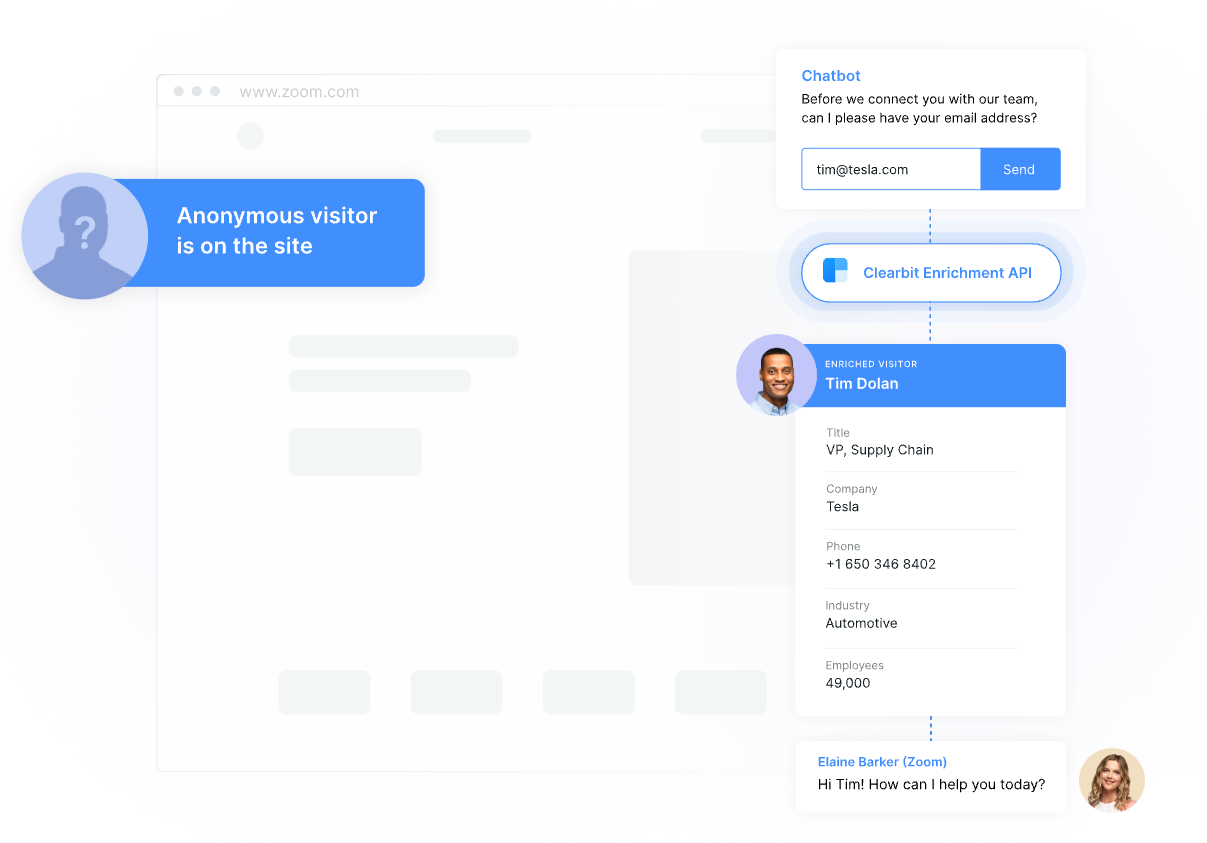
If Elaine the rep hadn’t been available to talk when Tim started interacting with the chat, Qualified would have helped him book a meeting with Elaine, leave a message for follow-up, and/or answer a few more automated qualification questions.
Context and data about a lead’s company, intent level, and channel are available throughout Qualified to help reps prioritize and start conversations on the right foot.
4. Customize what information reps can see about leads while they chat
To make sure your reps have the info they need while they chat, customize which Clearbit fields are shown in the Clearbit Field layout section of Qualified.
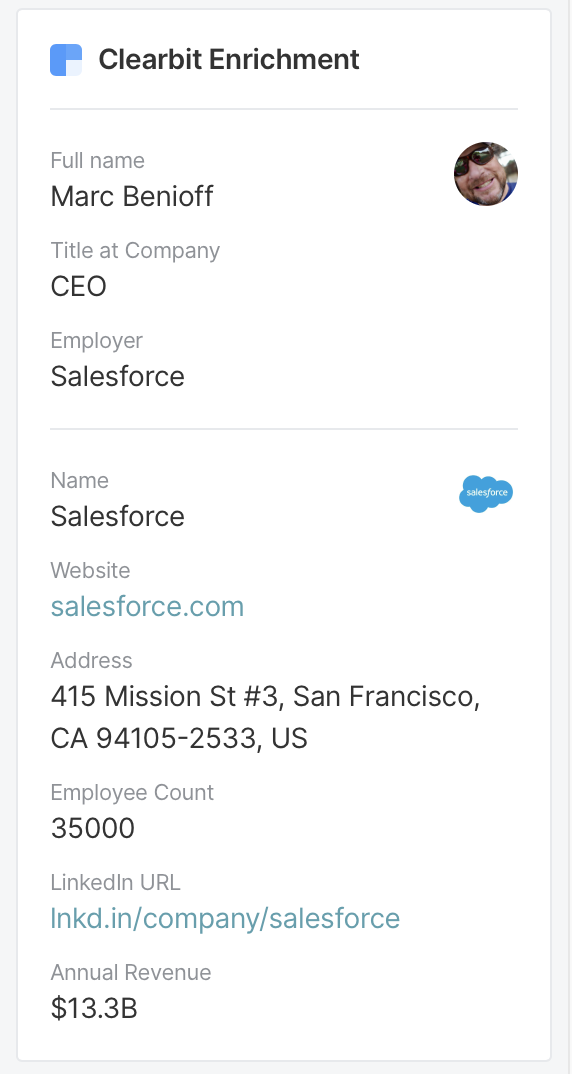
Select the information that’s most important to your business or sales team. Fan-favorite attributes include:
- Technology used: Clearbit tech tags can help you see what technology a company uses, ranging from CRMs to analytics tools to communication platforms. For example, if your company offers a special Marketo integration and your lead uses Marketo, your rep will be able to see that and bring it up.
- Industry, company tags, company size: Help your sales team match a lead to your company segmentation framework.
- Role & seniority: Display the lead’s title and seniority level so the rep knows whether they’re talking to a decision maker.
Other popular fields include location, website, annual revenue, LinkedIn URL, and total money raised.
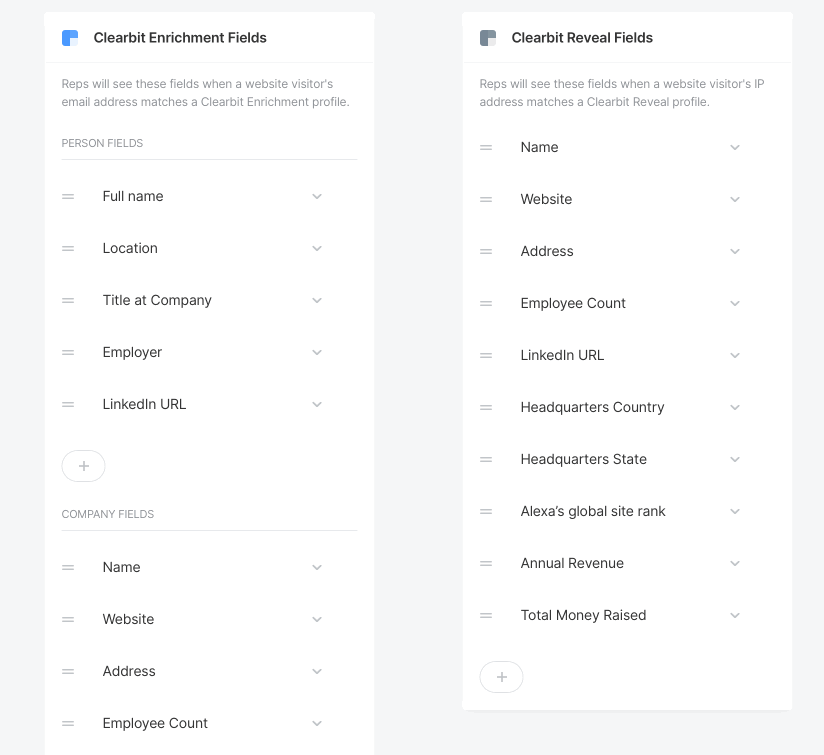
All the behavioral context that Qualified provides, paired with Clearbit Enrichment data and Clearbit Reveal’s ability to identify anonymous visitors, means that reps can greet VIP accounts in a helpful way — much like a friendly store employee who walks them to the right aisle.
Keep capturing intent on your website
Once Clearbit and Qualified are set up, continue capturing visitors who show intent on your site with Salesforce. Together, Clearbit and Salesforce carry a silver platter of high-intent contacts to your reps.


