How to automate marketing ops workflows with Clearbit and Zapier

Marketing operations professionals are the glue that keeps a company’s go-to-market running. As strategic partners with multiple departments and the leadership team, it’s important to automate processes to free up time and headspace for your most impactful work.
With Zapier and Clearbit, you can automate multi-step, no-code workflows that bring Clearbit’s company and person enrichment data to over 5,000 apps, even if they don’t have a native Clearbit integration.
This gives you the flexibility to design your tech stack just the way you want it, because you’ll always have the same high-quality data flowing through — from HubSpot to Outreach, Livestorm to Eventbrite, Zendesk to Intercom, and almost every app in between.
Automate a whole suite of marketing workflows, like enriching leads, collecting standardized data across your CRM and MAP, triggering automated emails, and alerting sales about VIP leads.
When your tools are enriched with full company and demographic data about your leads and accounts, they’re ready to work harder for you.
How to automate marketing and sales workflows with Clearbit and Zapier
1. Connect Clearbit and Zapier
Go to Zapier and plug in your Clearbit API key.
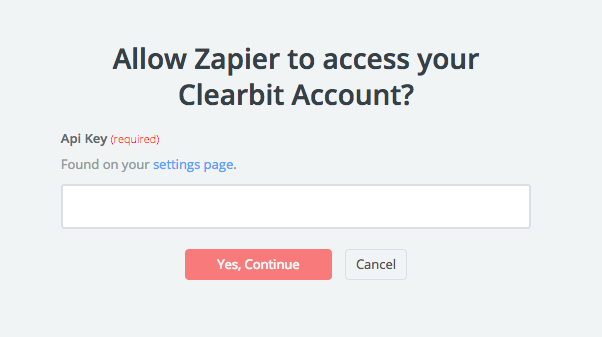
That’s it.
2. Decide on a workflow to automate
Next, set up a Zap. Zaps are automated workflows that involve one or more apps. Every Zap has one “trigger” and at least one “action.”
- A trigger is the event that starts your Zap (a.k.a. the “when”)
- Actions are the tasks you’d like your Zap to perform whenever your trigger happens
When you create a Zap that involves Clearbit, Clearbit will always be an action step to find a company, a person, or both. Clearbit uses email address, domain, and other attributes to search 50M companies and 389M people, find a match, and append over 100 business data attributes.
Think of a Zap as a “Clearbit sandwich”: you’ll insert Clearbit Enrichment as an action step in between two tools in your Martech stack.
For example, you can send a lead from one tool to another and append Clearbit data along the way so the lead lands at its final destination as a complete record.
Example Zap to enrich leads
- [Trigger] Livestorm webinar attendee signup →
- [Action] Enrich with Clearbit →
- [Action] Add to specific HubSpot list
Alternatively, create a Zap that acts on Clearbit Enrichment data. For instance, use Zapier’s filtering functionality to pick out leads that fit your ICP.
Example Zap to filter leads
- [Trigger] Livestorm webinar attendee signup →
- [Action] Enrich with Clearbit →
- [Filter] Use Zapier’s filter feature to check if the lead’s company has over 500 employees →
- [Action] Add to specific HubSpot list
For Zap design inspiration, check out more of our examples below. We also recommend browsing through Zapier’s Clearbit Integration library to search for the apps you use and copy other users’ templates.
3. Set up your Zap
Once you’ve chosen a workflow, set it up in the Zap editor.
First, define your trigger step. Connect Zapier with your first app, define your trigger event, and test it.
Then, define your actions. In most cases, you’ll want Clearbit Enrichment to be your first action, so select a Clearbit action to add person data, company data, or both. Add a second action (and third and fourth) by connecting Zapier to other apps, defining the actions you’d like them to take and then testing them.
Lastly, test your entire Zap before releasing it into the wild.
That’s it – no engineering resources needed. Check out Zapier’s Quick Start Guide for more instructions.
Sample Zaps with Clearbit Enrichment
Here are some marketing and sales workflows to swipe.
Get more out of social ads:
-
Facebook ads: When a Facebook ad captures a new email address, use Clearbit to identify the person and company. Then, add them to Salesforce as a contact, notify sales in Slack if their company looks like your ICP, and add them to Customer.io to start an email drip. (Here’s how we’ve done this at Clearbit!) (Facebook, Clearbit, Salesforce, Slack, Customer.io)
-
LinkedIn ads: Enrich LinkedIn ad form submissions with Clearbit data to find the person and company. Then, create other automations like adding them to a new LinkedIn audience for future outreach, or alerting a salesperson if the lead meets certain criteria. (LinkedIn, Clearbit, LinkedIn)
Event registrations: When someone RSVPs “yes” to an event on LinkedIn, use Clearbit to find the person and company, then add them to a new LinkedIn Audience for future communications. (LinkedIn, Clearbit, LinkedIn)
Follow up with event no-shows: When a Livestorm webinar ends and a registrant didn’t show up, find the person’s name and company with Clearbit based on the email they used to sign up, enrich for full firmographic and demographic attributes, then drop them into a HubSpot List or workflow as a Contact. Email them the webinar recording and follow-up nurture campaigns on related topics. (Livestorm, Clearbit, HubSpot)
Email surveys: When someone submits a Typeform, enrich them with Clearbit data, then add them to Airtable with their full data and responses. (Typeform, Clearbit, Airtable)
As Marketing Ops becomes an increasingly central role, you’ll save time if your data is clean, consistent, and complete across all tools. Tools that are supplied with the right business attributes can work for you, shuttling leads down your funnel, letting you turn your attention to systems design and strategic work.
Once your sales and marketing workflows are in place with Zapier and you’re ready to handle all leads who enter your funnel, go upstream and generate more top-of-funnel leads: How to generate more leads at a lower cost with Clearbit and Facebook.


